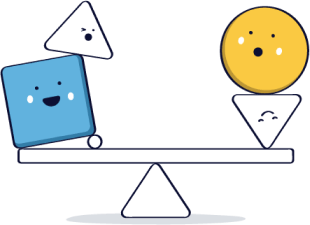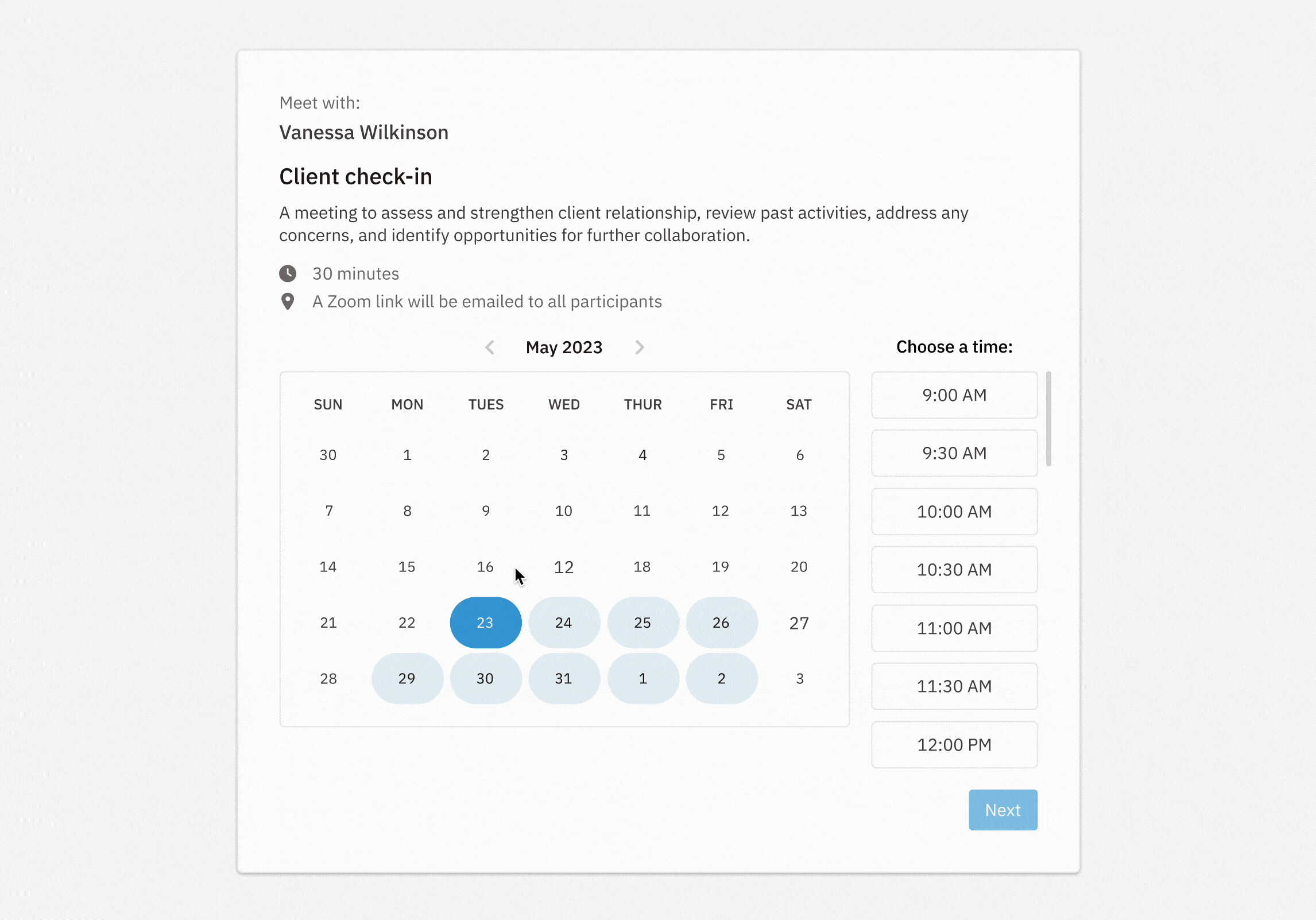
Staying ahead of your upcoming meetings and appointments is critical for sales success, and keeping an accurate record of those meetings in your CRM can help you streamline your workflow and get a fuller picture of your relationship with customers. We’ve launched Nutshell Scheduler to help you do just that.
With Scheduler, you can easily plan, schedule, and manage meetings with clients or potential customers, all without leaving Nutshell. Whether you need to book a sales call, demo session, or any other type of meeting, including meetings with multiple hosts, Scheduler streamlines your workflow and connects you to your team and your prospects.
And—unlike Calendly or other standalone tools—Scheduler is fully integrated with Nutshell, so the activities you schedule are automatically tracked in your CRM, with forms that can collect contact information and custom fields.
Scheduler is a calendar management tool that works in Nutshell to simplify meeting planning, connect your appointments, and sync meeting information with contact information.
Scheduler will help your team:
Scheduler is located under the Calendar section in Nutshell.
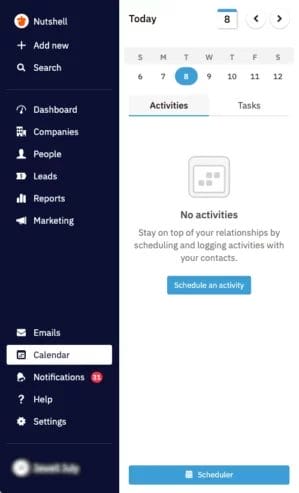
Scheduler syncs with your existing Google or Office 365 calendar to know your availability, so you’ll need to connect and enable the calendar you want Scheduler to use. Invitees will easily be able to see your availability and pick a convenient time to meet up.
With your Google or Office 365 account connected, you can start configuring your Scheduler appointments.
When creating a meeting, you can choose whether to host a meeting solo or with co-hosts. If you select ‘co-host,’ you can choose the other hosts from your team with the dropdown menu. You can also add co-hosts to existing meetings by navigating to the meeting and selecting ‘Add co-host(s).’
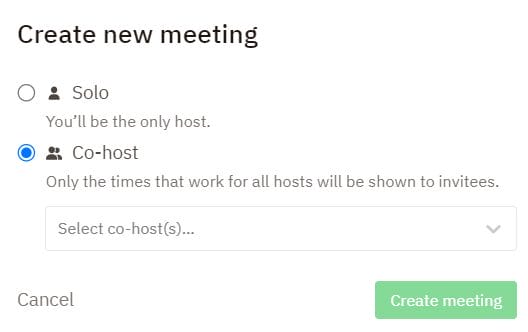
Once you’ve created a meeting and chosen the meeting hosts, Scheduler lets you customize each meeting with all the information you need, such as:
You’ll also be prompted to connect your Zoom, Google Meet, or Microsoft Teams account from the location dropdown if you select a virtual location.
To log your meeting as an activity, go to the Bookings tab on the Scheduler page and click on the meeting name.
When you click on the Form tab on the Scheduler page, you can:
The Advanced options tab lets you set additional preferences, such as:
The Bookings tab is also the place to go to manage your meetings. You’ll see a comprehensive list of all your appointments with details like:
With your appointment configured, Scheduler makes it easy to get the right people on board. By checking the ‘Let people book this meeting’ checkbox, you allow invitees to access and book the meeting. Unchecking the box deactivates the meeting.
The Preview button lets you preview your meeting details before sharing the booking.
You can either copy the meeting link to share with invitees or click the Share button, which will open a modal with the same link.
For extra clarity and convenience for your meeting invitees, Scheduler will also send confirmation emails once a meeting is booked. As soon as participants book an appointment, they’ll receive a confirmation email with all the details, like the meeting name, date, time, and location.
The confirmation email also gives participants the ability to reschedule or cancel if needed, helping everyone remain flexible.
What to know more about Scheduler and how it can benefit your team? These answers might have the information you’re looking for:
Scheduler is available as a feature in our Pro, Business and Enterprise CRM Plans.
Besides copying and pasting the link to a meeting, you’ll also be able to access an embed code for your meeting. Share the embed code on your website so website visitors can easily see your availability and make a booking.
Ready to start effortlessly scheduling, booking, and managing meetings in Nutshell? Try Scheduler and see for yourself how it can simplify bookings for your entire team. If you have any questions, contact our support team and we’ll be happy to help!
Join 30,000+ other sales and marketing professionals. Subscribe to our Sell to Win newsletter!
 Email & Calendar Sync
Email & Calendar Sync
Use our calculator to add up your total investment of CRM and Add-ons
VIEW ALL PRICING
 Product Info
Product Info Education & Guides
Education & Guides Company
Company